
Any administrator can add, edit, or delete an Account Note even if the note was created by another administrator. However, only one account can be created for a document.
Administrators can add an Account Note from the Search Results, Document Details, View Document, or Watch List Results pages. A Note (Add) link in the Tools column opens a display where a note can be added to a specific document.
Search Results Note (Add)

View Document Note (Add)
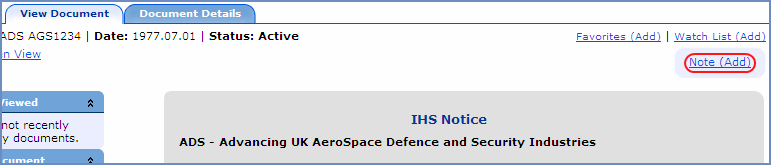
Document Details Note (Add)
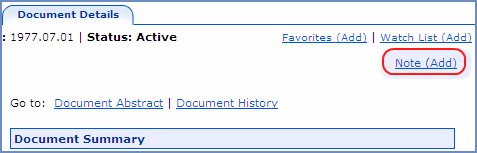
Watch List Note (Add)
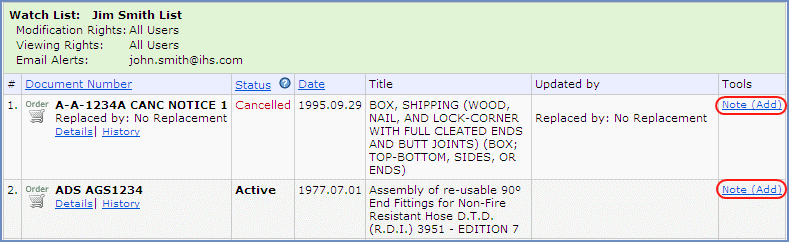
Add/Edit Note Tool
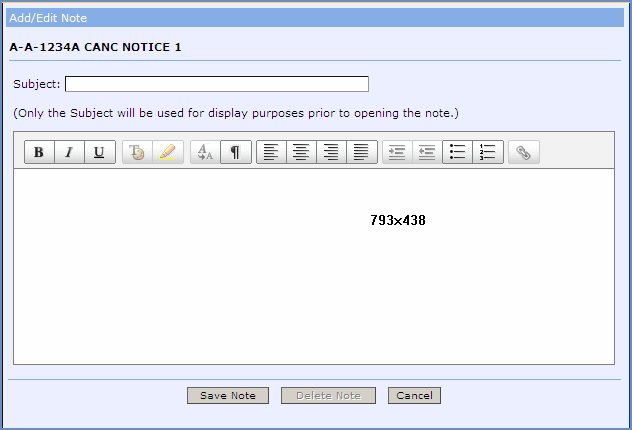
There are two sections in the Add/Edit Note Tool:
Subject—this field
takes straight text only, not to exceed 75 characters. The subject text
will be displayed with the Account Note icon ![]() and a Note
(View) link prior to opening the note.
and a Note
(View) link prior to opening the note.
Body—this area
uses rich text (html) formatting. The formatting toolbar allows you to
apply formatting functions and a hyperlink if you want users to be able
to connect to an internal or external site.
Note that the font size is set to a size commonly used in the application.
You can cut and paste text from another application into the Body field.
If you do copy in text, be sure to ensure that the font size meets your
requirements and can be viewed well.
If you choose to include a hyperlink in the body, select the checkbox
¨
Open in new window option to view
the site in a browser window.
The following is an example of how an Account Note looks in the Search Results page and on the Watch List.

An Account Note will be displayed in the upper right on the View Document and Document Details pages.
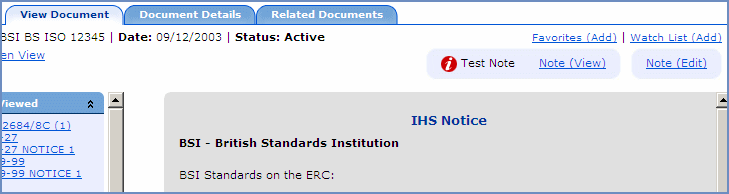
When you complete the Account Note, you have the option to Save Note or Cancel. When you Save Note, the note is automatically added to a Notes List on the Watch List page as a specific document. Each administrator will have their own Account Notes List. The list will be named Notes_JS_####. The JS represents the initials of the administrators first and last name. The # sign represents the users ERC ID. The note also appears with the document in the Search Results, View Document, and Document Details pages.
Only administrators can modify Account Notes, but all users will be able to view the Notes Watch List. Alerting will be turned on using the email address of the applicable administrator. A user can remove the Account Note from a Watch List; however, the note will still be associated with the document on the Search Result, View Document, and Document Details pages.
Existing notes will have a Note (Edit) link that opens the note.

Once you make updates to the note, you can Save or Cancel. You also have the option to Delete Note. Once you click the Delete Note button, the application will ask, "Are you sure you want to remove this note?" If you click OK, the note is deleted completely from all pages, including from the Notes List on the Watch List.
If you click Cancel, you are returned to the page where you initiated the Edit.
When you delete a document that includes an Account Note from a Watch List, the Account Note will not be deleted—you will see it with the document in the Search Results and on the View Document and Document Details pages.
However, if you delete an Account Note from a document on a Watch List, the Account Note will be deleted from the document in all instances, so users will not see the Account Note when they view the document on the Search Results, View Document, or Document Details pages.
Related Topics
Administration of Account Notes